Wednesday, 22 April 2009
Presenting in unfamiliar rooms
I'd be grateful for any feedback.
Different models of using PowerPoint
People use PowerPoint in various ways. Some models of use derive from business, some from the conference environment and others from teachers. This article looks at exemplars from all three.
Reynolds 'billboard-style' model
- Slides are designed in the style of a billboard, i.e. graphics with a strong visual impact and only a small amount of text. Example.
- The aim is to enhance what the speaker is saying.
- Images can play an important role in supporting learning – or in generating an emotional response.
REFERENCE
Reynolds, G (2008) Presentation Zen: Simple Ideas on Presentation Design and Delivery, New Riders Press
Atkinson's narrative model
- This model is based on the idea that speakers should use the power of narrative in their presentations.
- Atkinson suggests that an effective presentation should be organised on the lines of the classic three act story structure.
- Act1: Identify the setting, the protagonist (usually the audience), the imbalance, the balance, the solution.
- Act 2: The action is developed culminating in a crisis.
- Act 3: The crisis is resolved.
- Slides are designed with text and graphics tightly linked but less emphasis is placed on creating billboard-style screens.
REFERENCE
Atkinson, C (2005) Beyond Bullet Points: Using Microsoft PowerPoint to Create Presentations That Inform, Motivate, and Inspire, Microsoft Press
Norman's audio-visual model
- Donald Norman defends the use of PowerPoint. He maintains that it is an excellent tool and one can’t blame the tool if it’s used badly.
- He proposes a model of use - akin to the way audio-visual aids were traditionally used. He assumes the audience will take notes.
- A presentation – or talk – should use three resources:
- Speaker’s notes on paper or cards. These contain brief points to guide the speaker.
- Visuals which are displayed using PowerPoint.
- A handout for the audience which contains references and suggestions to follow up the ideas discussed.
REFERENCE
Norman, D (2004) In Defense of PowerPoint, (Accessed 22.4.09)
Alley's assertion-evidence model
- This model uses a sentence-assertion at the top of the slide.
- Below it comes evidence to support the assertion – but in visual form.
- Alley makes three key assumptions for using this structure:
- Slides are an appropriate visual aid for presentations.
- The success of a presentation hangs on the audience being able to understand the content of the slides.
- The primary purpose of the slides is to help the audience understand the content rather than to provide talking points for the speaker.
REFERENCE
Alley, M (2003) The Craft of Scientific Presentations: Critical Steps to Succeed and Critical Errors to Avoid, NY: Springer-Verlag
Active learning model
An assumption of this model is that a PowerPoint presentation can induce passivity in students. This model is designed to keep students actively involved in their learning. For this reason, ‘active learning’ slides are inserted at key moments in the lecture. The aim is to encourage students to think actively about the lecture content – either individually or through discussion in pairs or small groups. A wide range of practical activity slides are demonstrated.
The model gives importance to the design of PowerPoint handouts. These might contain questions for students to answer before the start of the lecture to help them prepare – or blank slides where students are expected to take notes during the lecture.
REFERENCE
Centre for Teaching & Learning (2008) Active learning with PowerPoint, Univ. of Minnesota
http://www1.umn.edu/ohr/teachlearn/tutorials/powerpoint/index.html (Accessed 22.4.09)
Teacher immediacy model
Two assumptions underpin this model, i.e. that PowerPoint can:
- reduce ‘teacher immediacy’ and thereby harm the quality of teaching.
- sometimes sideline other – often more appropriate – teaching tools.
This model is similar to Norman’s ‘audio visual’ model. It uses a minimal number of slides – and only where it is judged to be necessary for learning. When not needed, the presentation is blanked out on the screen. This causes students to turn from the screen towards the teacher and helps maintain teacher immediacy.
PowerPoint is not given paramount position; other digital tools are used as needed, e.g. the interactive whiteboard is called up and used when writing is required; a browser is used to display web pages; video and audio are played through Media Player and so on.
The model creates ‘space’ for the teacher to engage more easily with students and vice-versa. The ‘tyranny’ of the PowerPoint screen presence can inhibit some students from asking questions in a lecture.
REFERENCE
Lodge, J (2008) Keeping PowerPoint in its (rightful) place, http://teachwithpower.blogspot.com/ (Accessed 22.4.09)
Slides & notes model
- This model includes a written commentary on each slide. It uses the Notes section in PowerPoint to type up the commentary.
- Such a model can be useful when a presentation will be uploaded to the web for students to view (rather like this presentation).
- It can also be useful when several tutors are teaching the same module. The Notes can contain background information needed by the teaching team. Especially practical for visiting lecturers who have to play catch-up when they come into college.
Selecting an appropriate model
Note that the models which derive from a business or conferences origin make use of a receptive theory of education. The speaker talks and the audience receives the information . No interaction between the two is planned for; except perhaps at the end, when some questions may be posed for the speaker to answer.
Those models which derive from an educational origin are more sensitive to the needs for audience interaction and provide scope for a wider range of pedagogies. This is not to argue that only educationally-inspired models should be considered for use in lectures. There is much that tutors can learn form other models – especially in relation to slide design and presentation structure.
Tuesday, 2 December 2008
Keeping PowerPoint in its (rightful) place
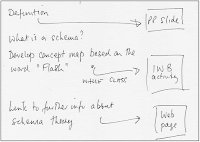
Research diary entry
I jotted down [on paper] what I thought would be the lecture’s development. I knew what content needed to be covered and I reflected how I wanted to organise each part of the lesson as I developed my notes. Where I felt I needed some AV [audio-visual] support I indicated this in the notes, e.g. a PowerPoint slide. I did not write the notes out completely in advance and then begin to consider the content for the slides. When I judged that a slide was required, I went off to find one form a previous presentation I had prepared. So the lecture notes were built up step-by-step with the AV aids being marshalled as needed.
I felt more comfortable working with this approach. This is a shift from my usual practice in which I develop my ideas in PowerPoint itself. Two thoughts at this point:
Developing a lecture’s development/content on paper is much more flexible and comfortable an experience. It easy to cross out, to change the order of something. It’s also comfortable since it’s easy to think with pen and paper.
Although I’m very experienced at using PowerPoint, and comfortable in developing presentations with it, if I design my lectures using PowerPoint then the software is inevitably going to play a significant role in the lecture. This may not be a good thing. PowerPoint may not be required at all – or only in a minor role. So, on reflection, perhaps it’s best if I avoid using PowerPoint for designing the lecture.
Student engagement in lectures
I have noticed increased engagement with students when I teach with this style of using AV aids. Because the screen is only on intermittently – and neither I nor the students need to look at it – we are looking at each other more often. This gives me more opportunity to engage. So I make full eye-contact more often and directly. I direct questions more often to students. I query a student who may be working at her computer rather than engaging with the lesson. I get a stronger sense of a link with students and the development of a tutor/student relationship.
Teaching with the PowerPoint in pole position tends to be more presenting than engaging. Students read the screens and make notes – they often fail to make eye-contact with the tutor. As a teacher, my instincts are that the former teaching style is more effective.
Lecturing and a PowerPoint-centric culture
PowerPoint dominance
Why has PowerPoint become so integral to my teaching style?
This week’s lecture (without a pre-prepared PowerPoint) has made me realise that I am using a PowerPoint for every lecture I teach. This – on reflection –is quite an extraordinary state of affairs. How has this come about? To answer this I need to track back some years.
My first use of slides was with the overhead projector. I used this technology on and off until around 1996. At the time I was working in a special school and I would give occasional CPD. The school had an LCD projector and at this time I used a presentation program – but only from time to time. This however changed radically when I returned to Roehampton [University] in 1999. The ICT rooms [where I taught] were equipped with projectors and I moved rapidly to transfer my lecture notes on to PowerPoint. My other ICT colleagues were also using the same presentation software.
What then happened was that the [ICT] teaching team moved to more collaboration in relation to the preparation of presentations. We teach multiple groups the same ‘content’ and so it was perceived that if tutors used a common PowerPoint then this would ensure that all students would receive the same course – even if they had a different tutor. This of course was driven by equal opportunities but also criteria used by OFSTED in their inspections.
PowerPoint becomes the ‘authorised version’
As a consequence, the PowerPoint became the ‘authorised version’ of the lecture. It had been constructed by one member of staff but in consultation with colleagues. So although ‘authorised’, it had also been produced as a result of consensus. So we arrived at a situation where:
- Every ICT lecture had an associated PowerPoint, prepared in advance;
- The PowerPoint had been prepared to cover the lecture content;
- The PowerPoint becomes authorised or accepted by [teaching] staff;
- It is a product of consensus.
We had got ourselves into a situation where every lecture (for our ITE courses) had a pre-prepared presentation in place and in practice tutors taught using PowerPoint.
Consequences of a PowerPoint-centric culture
What are the consequences of this?
Tutors deliver similar content to all groups [of students]. This helps ensure commonality across groups/tutors.
- It is a supportive mechanism, e.g. it supports visiting lecturers who are only occasionally at college. It is supportive in other ways.
- ICT shows lots of examples drawn from the internet. Hyperlinks can be pasted into a slide beforehand. This make PowerPoint an efficient launch platform to other resources.
ICT makes extensive use of multimedia resources – these can be marshalled in PowerPoint and made available at the click of a mouse button. - The PowerPoint provides a ‘road map’ for the lecture. It may cause lectures to be predictable but it does assist in maintaining relevant content coverage.
- PowerPoint presentations are centrally located on the server and accessible to all computers making it easy for tutors to access them.
- PPs are uploaded to StudyZone so students can access them.
This would appear to be a ‘win-win’ situation. But is it?
I’ve described the consequences only in terms of benefits but it could be that there are some significant disadvantages.
Potential drawbacks
Teaching quality is impaired
Does this situation limit the scope of the tutor to teach as she or he wishes? Does it limit spontaneity or enthusiasm? Does it damage student-tutor interaction?
Does using a PowerPoint encourage the tutor to ‘lecture’, i.e. presnt rather than teach? Are other pedagogies ruled out because PowerPoint does not easily support them?
Is knowledge representation impoverished?
Some kinds of knowledge suit screen display – but others clearly don’t. Are we tempted to ignore this because it becomes easier, more convenient t display on the screen? E.g. no photocopies need be made. So we’re more clinical but we could possibly be neglecting richer knowledge forms.
Is student engagement reduced?
Nothing seems to deaden, to quieten a group of students like a PowerPoint presentation. It puts the tutor (the pointer’) in full control and the students can potentially become passive listeners. Indeed, in some lectures the students appear to be taking few notes since they know that the PowerPoint is up on StudyZone.
Ouch! This is serious position.
Sunday, 2 November 2008
So what's wrong with the bullet list, anyway?
Despite its ever-increasing popularity, concerns have been raised about PowerPoint’s suitability for purpose. Its most devastating critic is Edward Tufte who in a controversial essay (Tufte, 2003) claimed that, compared to more traditional means of presenting information, PowerPoint slideshows were of poor quality. He argued that PowerPoint corrupts statistical reasoning and that it often weakens verbal and spatial thinking. Further, he lambasted it for its ‘Stalinist’ control of slide design which, often as not, results in an hierarchical bulleted list. The bulleted list, he argued, is an impoverished communication form and he illustrated his reasoning with some striking examples (e.g. Norvig, 1999; Tufte, 2003b).
Tufte was far from a lone voice in this criticism. Sweller (2007) claimed that PowerPoint usage in lectures ran counter to good teaching principles derived from cognitive load theory. He argued that expecting students to read text displayed on a screen, whilst simultaneously listening to a teacher, put undue cognitive demands on students. ‘The use of the PowerPoint presentation has been a disaster’, he declared, ‘it should be ditched.’ These, and similar criticisms from others, have challenged the prevailing enthusiasm for PowerPoint and generated a vigorous debate about the value of presentation software.
Research findings
In their comprehensive review of PowerPoint research studies, Levasseur & Sawyer (2006) reported that most students held favourable attitudes towards the use of PowerPoint in lectures. Students found lectures more interesting and entertaining; they believed also that PowerPoint helped with the organisation of the lecture and assisted with note-taking. However, despite students’ positive attitudes, the authors could find little convincing evidence from any of the studies they reviewed that using PowerPoint improved learning outcomes.
Some clues as to why this might be so are provided by Adams (2006). She reminds us that PowerPoint is a tool and as such it is an ‘evocative object’ and invites its users to employ it in specific ways. ‘PowerPoint,’ she argues ‘exerts invisible lines of force on the choices teachers make’, leading them to produce impoverished slideshows consisting of bulleted lists.
The culprits
The culprits for this situation, asserts Adams, are the Microsoft software designers who made the assumption that a bulleted list would be the most useful knowledge form required by users and so the default program options are set to produce this. The designers incorporated various support features into PowerPoint to make it possible for a novice to create a slideshow with a minimum of technical knowledge. They developed for instance the infamous auto-content wizard which allows a beginner to generate a complete presentation by filling in a sequence of boxes on the screen. The software takes these entries and creates a fully-fledged set of slides – in bulleted lists, naturally. In addition to the auto-content wizard, the PowerPoint user encounters frequent and intrusive on-screen prompts such as ‘Click to add text’ which serve also to automate the slide design. Finally, slideshow templates are provided which require only that the user types in at the prompts and PowerPoint takes care of the design.
So what’s wrong with the bulleted list? Plenty, according to Adams. Every subject domain, she reminds us, has developed its own particular knowledge forms needed to communicate an understanding of its content. The bulleted list risks sidelining many of these and substituting them with an inappropriate alternative. PowerPoint’s hegemony she argues ‘is rendering obsolete valuable, perhaps critical knowledge forms’. Teachers need to act vigorously against PowerPoint’s ‘soft determinism’ and design slides that go beyond the bulleted list.
Reluctance to change
And yet many of us are reluctant to do so. We have got into a way of working with the technology that suits us and we find ourselves resisting calls for change; even when those calls appear well grounded. In my case it took nearly two years for the implications of what the research was reporting to begin to influence my practice – and even then, the initial changes I made were slight indeed. Concerned about this mismatch between theory and practice I began to keep a reflective journal about my use of PowerPoint and I'll recount here (at a later date) some of the issues that have emerged in my writing and subsequent practice.
Sunday, 28 September 2008
Slideshows that make you think.
Slideshare is a web site where you can upload your PowerPoint presentations. Not surprisingly, there are presentations about making presentations. Here I introduce some of the ones which I've found useful in helping me think about how I design my slides.
Taking Your Slide Deck to the Next Level

This engaging presentation by Scott Elias tackles some of the key issues to take into account when you're creating a PowerPoint. It is accompanied by a lively commentary.
Death by PowerPoint
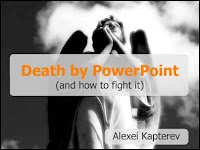
Alexei Kapterev's presentation was something of a sensation when released. It highlights weaknesses in the design of many presentataions and goes on to make practical suggestions on to improve them.
Presenting with Text
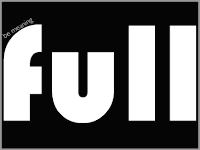
If you thought a presentation without pictures would be dull and uninspiring - think again. This PowerPoint shows that a little thought you can make text communicate very effectively indeed.
Brain rules
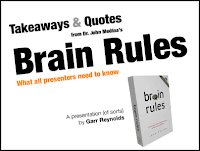
Garr Reynolds has designed this excellent presentation.
Thursday, 25 September 2008
Tweaking a PowerPoint Presentation
I'm starting to reflect a little more carefully about how I design presentations for my classes. Last week, for example, I was down to provide some induction sessions for our newly arrived PGCE (Primary) student teachers. Given that new students arrive with lots of questions I opted to create the PowerPoint in the style of a FAQ, i.e. question-driven. It was me that was dispensing the information so I chose a design style with an emphasis on graphics and small amounts of text. Here's an example slide.
Create expectation
At first, I was reasonably pleased with the results of this effort. However, on some further thought I realised that my slides began by asking a question - and then answering it! Far better, I thought, to put up questions up on the slides thereby creating an expectation in the students' minds which my spoken contribution would answer. So here's version 2 of the same slide . . .
This works much better. You'll see I've highlighted the word "get" in red. This technique of providing visual cues is effective in directing the viewer's attention to key parts of the screen. John Sweller has researched this at some length in developing his Cognitive Load Theory and I find myself making increasing use of it in preparing presentations.
However, there is a down side to removing unnecessary text from the slides, i.e. I couldn't be sure of remembering what I needed to say! In the event I found a straightforward solution to this problem. I used the Notes section in PowerPoint to type up my content and then printed out both slides and notes to take into class. Problem solved!
Adding hyperlinks
I use the web a lot to illustrate points given in classes. A remaining niggle with the design of the presentation so far was the need to latch hyperlinks on to a screen object. Usually I do this by attaching the link to some screen text. However, with little text in sight I'd lost my choice of anchor. I got round this by creating a simple bevelled button in PowerPoint itself and positioning it in the corner of the slide. This acted as an aide-memoire when I was talking.
Final version
And the students' induction sessions appeared to go well - although sadly, nobody commented on the quality of my presentation! View the final version - PGCE Induction session.




