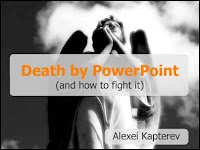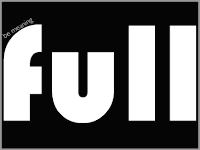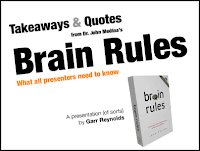Question-driven
I'm starting to reflect a little more carefully about how I design presentations for my classes. Last week, for example, I was down to provide some induction sessions for our newly arrived PGCE (Primary) student teachers. Given that new students arrive with lots of questions I opted to create the PowerPoint in the style of a FAQ, i.e. question-driven. It was me that was dispensing the information so I chose a design style with an emphasis on graphics and small amounts of text. Here's an example slide.

First version of slide
Create expectation
At first, I was reasonably pleased with the results of this effort. However, on some further thought I realised that my slides began by asking a question - and then answering it! Far better, I thought, to put up questions up on the slides thereby creating an expectation in the students' minds which my spoken contribution would answer. So here's version 2 of the same slide . . .

Slide - version 2
Visual cues
This works much better. You'll see I've highlighted the word "get" in red. This technique of providing visual cues is effective in directing the viewer's attention to key parts of the screen. John Sweller has researched this at some length in developing his Cognitive Load Theory and I find myself making increasing use of it in preparing presentations.
Use Notes
However, there is a down side to removing unnecessary text from the slides, i.e. I couldn't be sure of remembering what I needed to say! In the event I found a straightforward solution to this problem. I used the Notes section in PowerPoint to type up my content and then printed out both slides and notes to take into class. Problem solved!

Slide - version 2 with notes
Adding hyperlinks
I use the web a lot to illustrate points given in classes. A remaining niggle with the design of the presentation so far was the need to latch hyperlinks on to a screen object. Usually I do this by attaching the link to some screen text. However, with little text in sight I'd lost my choice of anchor. I got round this by creating a simple bevelled button in PowerPoint itself and positioning it in the corner of the slide. This acted as an aide-memoire when I was talking.

Button with hyperlink
The button was located at the bottom right of the screen.

Final version
And the students' induction sessions appeared to go well - although sadly, nobody commented on the quality of my presentation! View the final version - PGCE Induction session.